Tickets to Shiki Theatre Company performances can be reserved easily at any time online.
This page explains how to make a ticket reservation via our online system.
Same-Day Ticket Information
For any performances that have not sold out, same-day tickets will be available for sale via our online reservation system* or at the box office! We accept reservations for same-day tickets via the online system from 7:00 p.m. on the day prior to the performance up to 2 hours before the show starts. **With our same-day tickets, you can watch shows on the spur of the moment.
*For online reservations made by non-Shiki Fan Club members, we only accept credit card payments.
**Same-day tickets for National Tour productions will be available via the online system for performances
presented by Shiki Theatre Company only, and can be reserved from 7:00 p.m. on the day prior to the
performance up to 3 hours before the show starts.
Step 1
Log In to Your ID Center Account
Log in to your ID Center account and proceed to “Ticket Reservation” from the menu bar at the top page of the Shiki Theatre Company website. You will need a registered Shiki Theatre Company ID (“Shiki ID”) to make online ticket reservations for our performances.
Step 2
Select Your Show/Venue/Performance Period
Find the show you wish to see and its venue. Then, click/tap the gray button indicating your preferred performance period.
IMPORTANT: In some cases, the same show is being presented in two separate venues at the same time.
Ensure that the correct venue is selected.
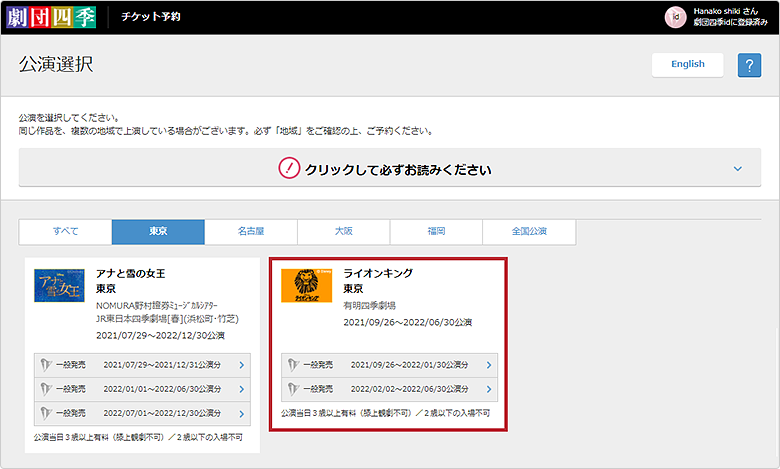
Step 3
Select Your Performance Dates/Times
Select your preferred performance date/time on the calendar.
Ticket prices will vary in accordance with the performance date/time. *
*Not applicable to certain shows
The following symbols indicate seat availability:
◎…Plenty of space available
〇…Space available
△…Seats available
▽…Few seats remaining
×…Sold out
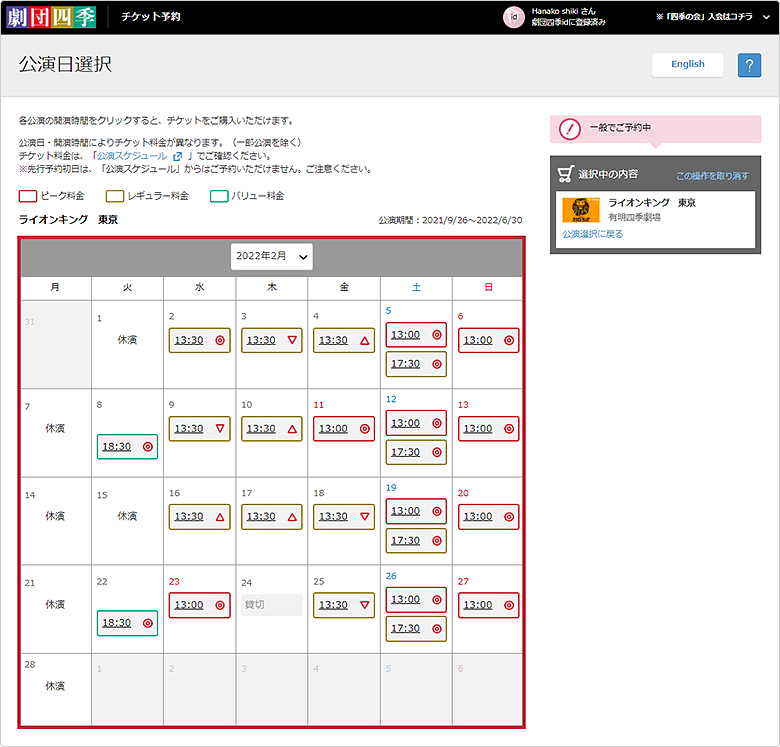
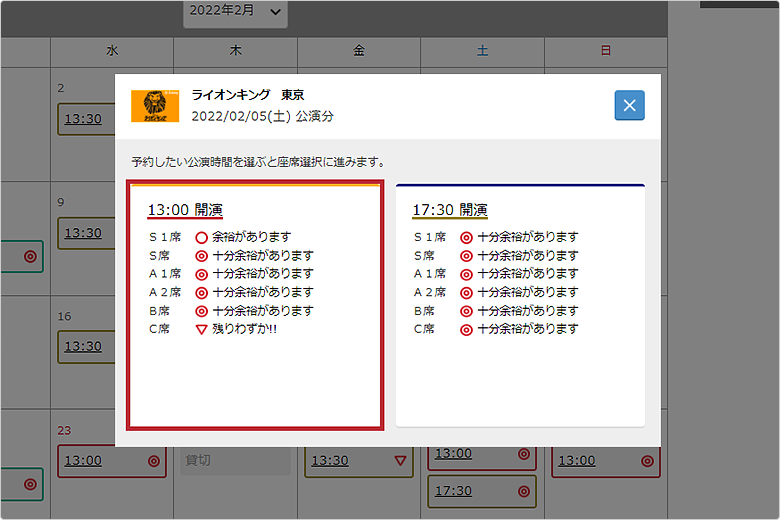
Step 4
Select Your Seats
- Select a preferred seat for each person in your party from the seating plan. For each seat selection, the corresponding seat number will be displayed on the right of your computer screen, or at the bottom of your smartphone screen.
- Once you are satisfied with your selection, click/tap the orange button at the bottom right of the screen to proceed.
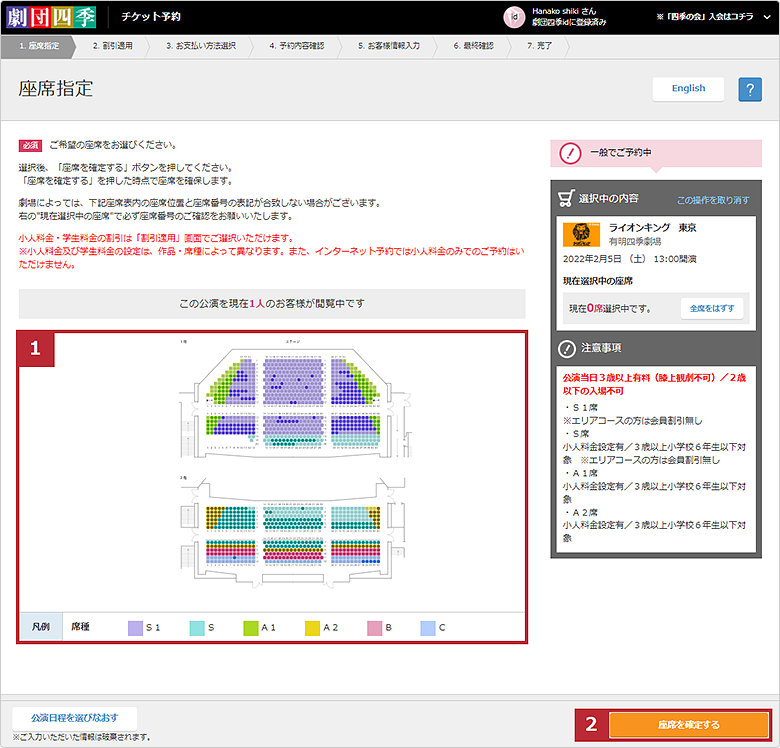
Step 5
Confirm Applicable Discounts
- If you selected seat(s) with Child Discounts or Student Discounts
A drop-down menu will appear for each seat. Select the option appropriate to the age group of the guest who will occupy the relevant seat: “XX席” (Standard Price), “XX席小人” (Child Discount*), or “XX席学生” (Student Discount**). ***Then, click/tap the blue “再計算” (Recalculate) button just below. The total amount of your purchase will be automatically recalculated if any discounts apply. ****- *Child Discounts apply to children up to and including Grade 6 (ages 3-12).
- ** Student Discounts apply to those enrolled in institutions up to and including college/university. The guest sitting in the relevant seat will be asked to present their valid Student ID upon entrance.
- *** Purchases cannot be made with Child Discount tickets only.
- **** If Child/Student Discounts do not apply to your selected seat(s), this section will not appear on your screen.
- If you wish to use your coupon code
Enter the code number and click/tap the blue “クーポンを適用する” (Apply Coupon Code) button just below. The total amount of your purchase will be automatically recalculated if any discounts apply. - If discounts/coupons are not applicable or the above procedures are completed
Click/tap the orange button at the bottom right of the screen to proceed.
IMPORTANT: The remaining time to validate your reservation is indicated at the bottom of your screen. Ensure that you complete the reservation within the indicated time; otherwise, you will need to restart the reservation process from the beginning.
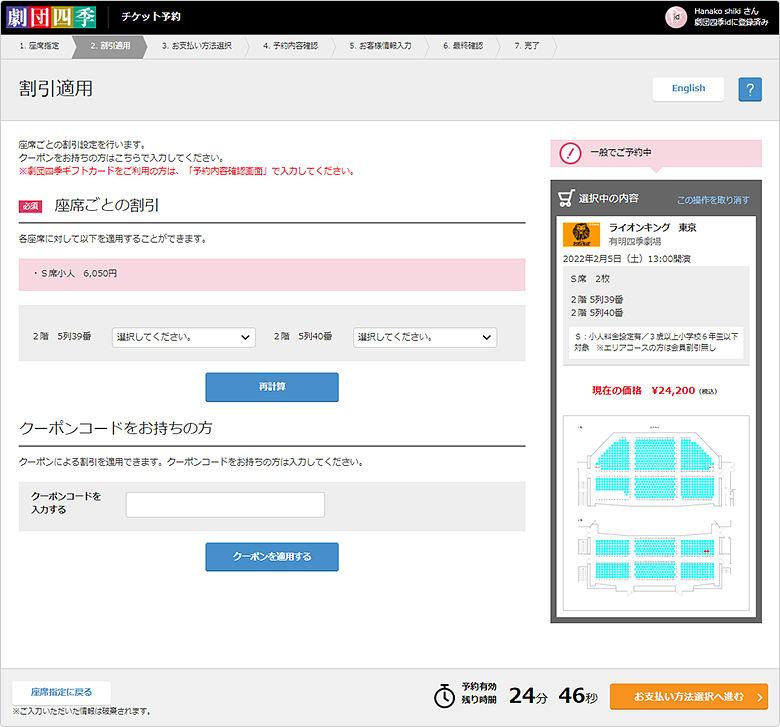
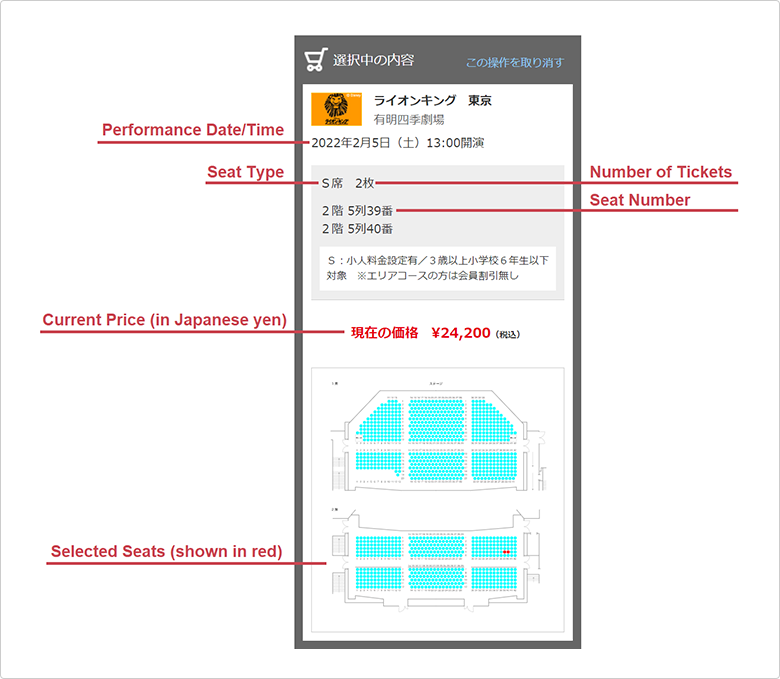
Step 6
Confirm Your Password
Enter your Shiki Theatre Company ID password once again for security, and click/tap the orange “確認する” (Confirm) button.
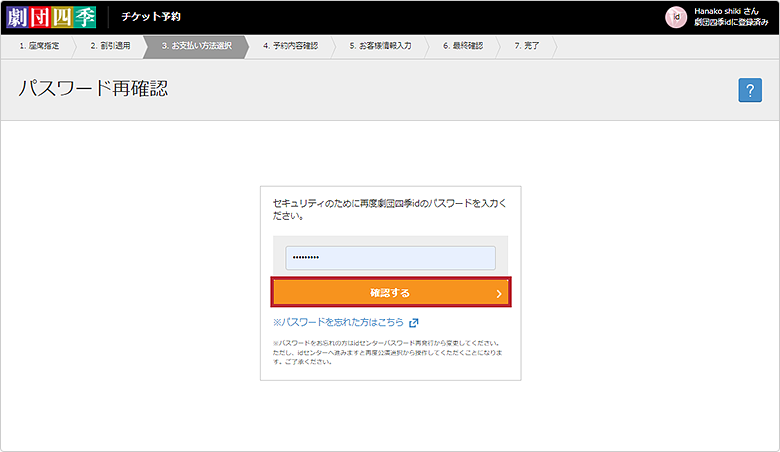
Step 7
Select Your Payment and Ticket Collection Method
- Guests who live overseas/would like their order confirmation email in English
Check the box under this section if you live overseas and/or would like your order confirmation email in English. - Method of payment
Make the payment with your credit card. Enter the credit card number, card expiry date, cardholder name, and security code. - Method of ticket collection
Make sure the “QRチケット” (QR Code Ticket) option button is selected here. QR code tickets will become available for printing up to 30 days in advance of the performance.
*You may print out your ticket to bring with you, or show the QR code on your smartphone screen at the entrance of the theatre.
*QR codes will not be generated for certain shows. In that case, your ticket(s) will be provided to you at the theatre. Please give your name and reservation number at the box office on the day of the performance. - Finally, click/tap the orange button at the bottom right of the screen to proceed.
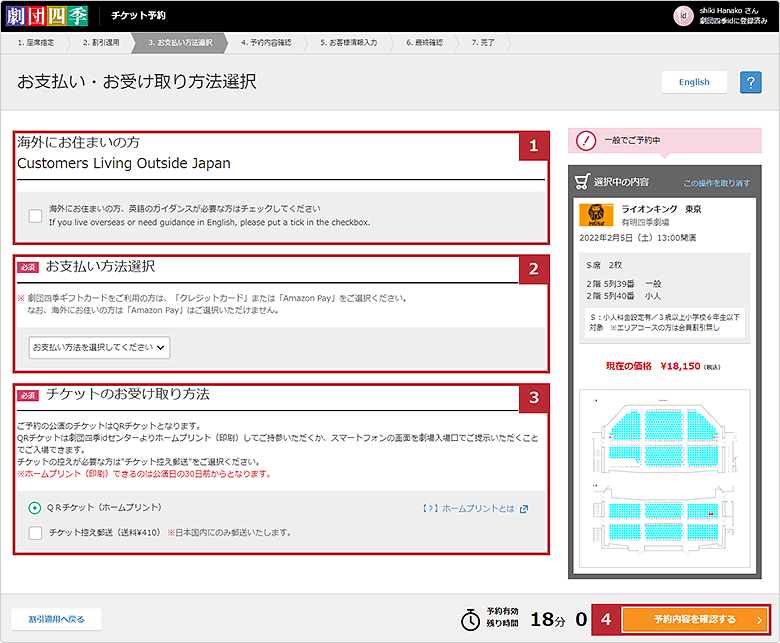
Step 8
Confirm Your Reservation Details
If your reservation details are correct, click/tap the orange button at the bottom right of the screen to proceed.
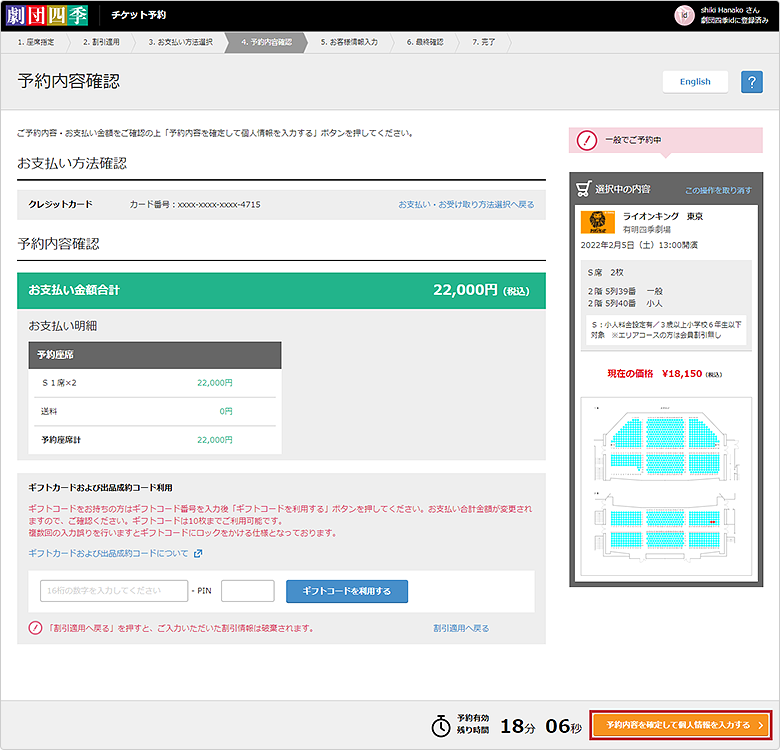
Step 9
Enter Your Information
- Agree to the Terms of Use
Put a checkmark in the checkbox under this section to confirm that you agree to the following terms:
- Register your personal information
Required information include your full name, postal address and phone number. - Click/tap the orange button at the bottom right of the screen to proceed.
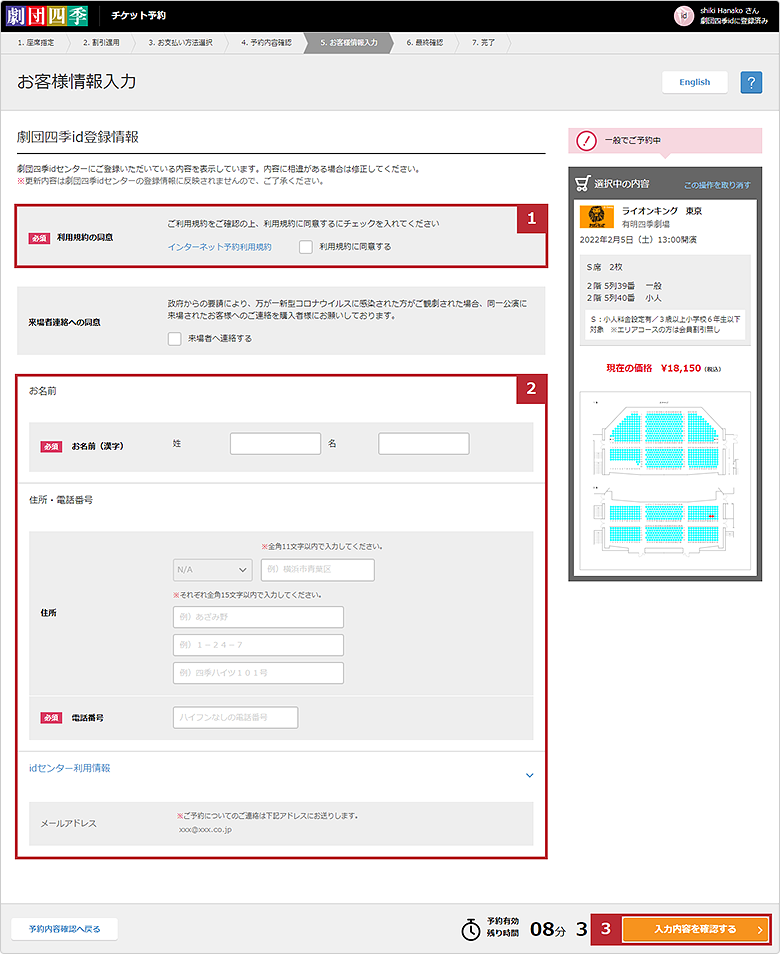
Step 10
Final confirmation
- Make sure all the information you entered is correct, and put a checkmark in the “上記内容を確認し、各注意事項に 同意の上予約を確定する” (Agree to the Terms of Use, and Make Reservation) checkbox.
- Click /tap the orange button at the bottom right of the screen to purchase your ticket.
IMPORTANT: After you complete your reservation process, no request for an exchange, cancellation or refund will be accepted.
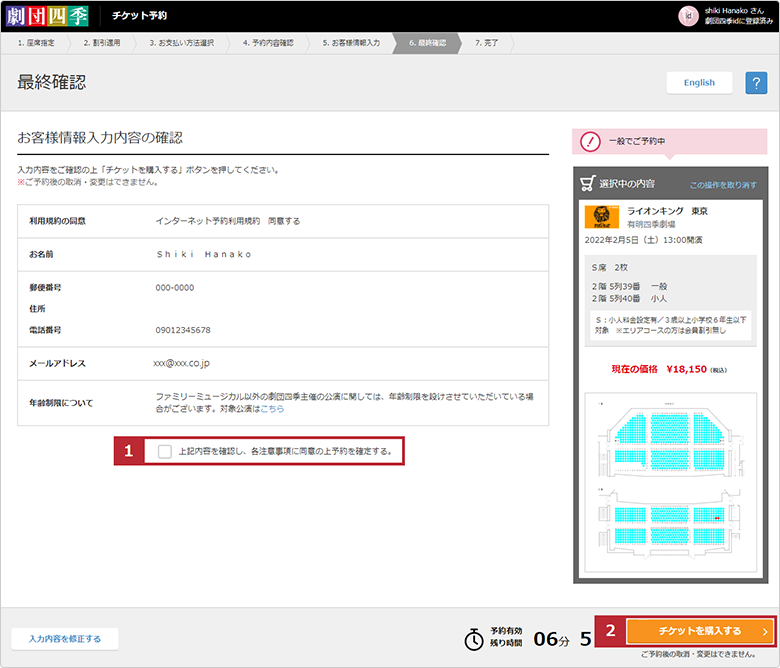
Step 11
Reservation Complete
Thank you for your reservation. Make a note of your reservation number and keep it in a safe place.
Tickets with QR codes will become available up to 30 days in advance of the performance. To issue your ticket, log in to your ID Center account from this page, click/tap the orange "購入チケット一覧" (List of Purchased Tickets) square button.
There will be a "QRを発行する" (Issue your QR Code) link for each purchase of tickets, displayed on the left of your computer/smartphone screen.
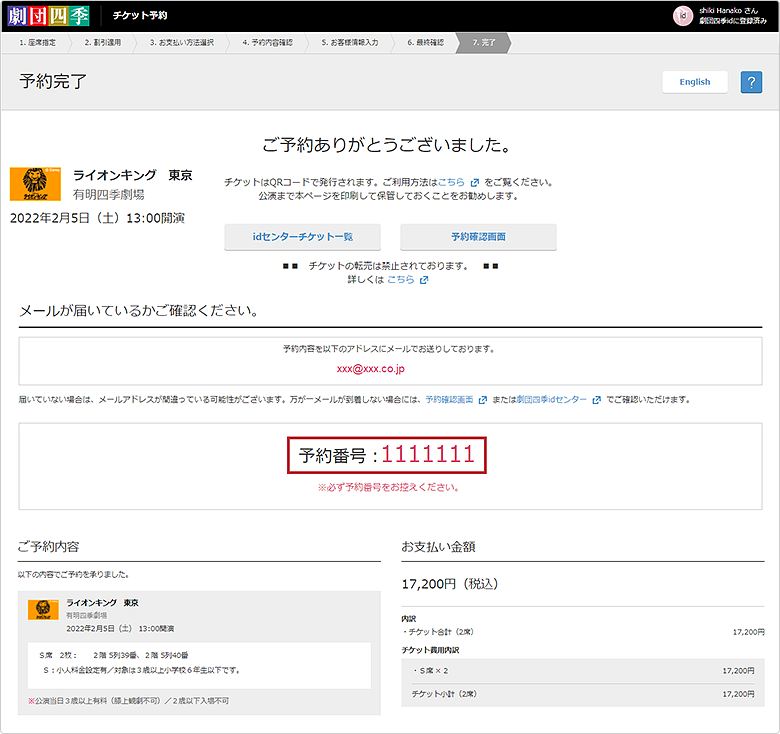
◆BOX OFFICE
○・・・selling ×・・・not selling
| Tokyo | |
|---|---|
| Theatre | JR-EAST Shiki Theatre HARU |
| Advance | ○ |
| Door | ○ |
| Opening Hours | 90 minutes before show opening times |
| Theatre | JR-EAST Shiki Theatre AKI |
| Advance | ○ |
| Door | ○ |
| Opening Hours | 90 minutes before show opening times |
| Theatre | JIYU Theatre |
| Advance | × |
| Door | ○ |
| Opening Hours | 90 minutes before show opening times |
| Theatre | Dentsu Shiki Theatre UMI |
| Advance | ○ |
| Door | ○ |
| Opening Hours | 90 minutes before show opening times |
| Theatre | Ariake Shiki Theatre |
| Advance | ○ |
| Door | ○ |
| Opening Hours | 90 minutes before show opening times |
| Nagoya | |
|---|---|
| Theatre | Nagoya Shiki Theatre |
| Advance | ○ |
| Door | ○ |
| Opening Hours | 90 minutes before show opening times |
| Kyoto | |
|---|---|
| Theatre | Kyoto Gekijo |
| Advance | × |
| Door | ○ |
| Opening Hours | 90 minutes before show opening times |
| Osaka | |
|---|---|
| Theatre | Osaka Shiki Theatre |
| Advance | ○ |
| Door | ○ |
| Opening Hours | 90 minutes before show opening times |
※Closed on non-performance days.

